Below I try to list some websites providing the free online avatar creators. Please choose to become your favorite.
 | |
 | |
 | |
 | |
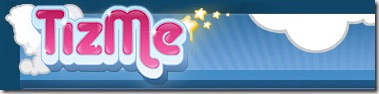 | |
 | |
 | |
 | |
 | |
 | |
 |
 March 15, 2010
March 15, 2010
 All in One Blog
All in One Blog
Below I try to list some websites providing the free online avatar creators. Please choose to become your favorite.
 | |
 | |
 | |
 | |
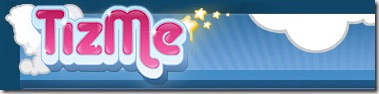 | |
 | |
 | |
 | |
 | |
 | |
 |
 March 05, 2010
March 05, 2010
 All in One Blog
All in One Blog


 March 04, 2010
March 04, 2010
 All in One Blog
All in One Blog
If you want your blog has automatic Read more , you can follow the easy steps below.
Easy steps:

</head> <script type='text/javascript'> var thumbnail_mode = "no-float" ; summary_noimg = 430; summary_img = 340; img_thumb_height = 100; img_thumb_width = 120; </script>
<script type='text/javascript'>
//<![CDATA[
function removeHtmlTag(strx,chop){
if(strx.indexOf("<")!=-1)
{
var s = strx.split("<");
for(var i=0;i<s.length;i++){
if(s[i].indexOf(">")!=-1){
s[i] = s[i].substring(s[i].indexOf(">")+1,s[i].length);
}
}
strx = s.join("");
}
chop = (chop < strx.length-1) ? chop : strx.length-2;
while(strx.charAt(chop-1)!=' ' && strx.indexOf(' ',chop)!=-1) chop++;
strx = strx.substring(0,chop-1);
return strx+'...';
}
function createSummaryAndThumb(pID){
var div = document.getElementById(pID);
var imgtag = "";
var img = div.getElementsByTagName("img");
var summ = summary_noimg;
if(img.length>=1) {
imgtag = '<span style="float:left; padding:0px 10px 5px 0px;"><img src="'+img[0].src+'" width="'+img_thumb_width+'px" height="'+img_thumb_height+'px"/></span>';
summ = summary_img;
}
var summary = imgtag + '<div>' + removeHtmlTag(div.innerHTML,summ) + '</div>';
div.innerHTML = summary;
}
//]]>
</script>
<data:post.body/>
<b:if cond='data:blog.pageType != "item"'>
<div expr:id='"summary" + data:post.id'><data:post.body/></div>
<script type='text/javascript'>createSummaryAndThumb("summary<data:post.id/>");
</script>
<span class='rmlink' style='float:right;padding-top:20px;'>
<a expr:href='data:post.url'>»» read more</a></span>
</b:if>
<b:if cond='data:blog.pageType == "item"'><data:post.body/>
</b:if>
 February 19, 2010
February 19, 2010
 All in One Blog
All in One Blog
Labels: Blogspot Tutorials, Tutorials

 All in One Blog
All in One Blog
Labels: Blogspot Tutorials, Tutorials